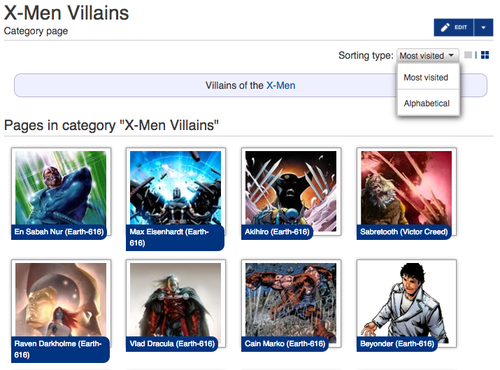A category is a group of pages with a similar theme, such as characters, books, or places. You can add a category link to any page, and it will automatically be listed on a category page with other similarly linked pages.
Categories help organize the wiki and make it easier for readers to find related content. Ideally every wiki page should be in at least one category. A category page itself can be in another category. So, for example, a wiki might have a category called "Characters" with sub-categories for Minor Characters, Dead Characters, and Main Characters.
At the bottom of each page, there is a set of "Related Pages" images to help guide visitors from one page to another; these are chosen based on category tags on each page. The more specific the category tags are, the better these suggestions will be.
How-To
How to Add a Page to a Category
- A page appears in a category when a Category link is added to that individual page. You cannot add pages to a category from the category's listing page.
Adding a category from the page.
- From the page:
- At the end of the article, you can add a category without going into edit mode. Just click "Add category" and type in a category and press enter. After you have entered one category, you can type another, or save your additions.
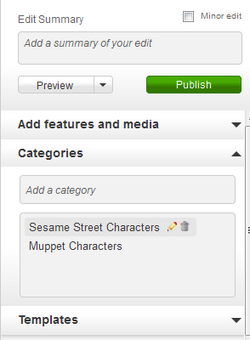
- While editing:
- On the right hand side of the editor is a "Categories" module. Click the arrow to open this and you will see a list of the categories already present. Click the pencil next to each category to edit that category. Click the trash can to delete the category. To add a category, type the category name in the window above the existing categories. As you type, you will see suggested completions for your category.
- In source mode you can add the category name as a link to the bottom of the page itself, or use the category module. Existing categories will not appear at the bottom of the page in source mode; you must check the category module for existing categories.
How to Create Categories
- Adding the name of a category, e.g. Characters, to a page will create a listing on a page called "Category:Characters". You can view a category by clicking the category name at the bottom of the regular page.
- If you wish to add text to the category page itself (such as an explanation of the types of pages included), then go to the new category and click the button to create it. Edit it as you would a normal wiki page, and click publish. Your text will appear at the top of the page, followed by the list of pages in that category.
How to Delete Categories
- To delete a category, first remove the category tag from all pages in the category.
- An admin can then delete any content on the category page itself by using the "Delete" option in the Edit menu dropdown, the same way a regular page is deleted.
- A category page that has not been created will display "This page needs content. You can help by adding a sentence or a photo!". In this case, the category can be deleted simply by removing it from all pages it was on. The category will then no longer appear in the list of categories (Special:Categories) and is fully deleted.
Category Displays
- Category Gallery
- By default, all categories on Wikia have a Category Gallery at the top of the category page itself. This shows a small image and link for each of the 8 most popular pages in that category. The image shown is usually the first image on each page.
- If a page has no graphics, then the first few lines of text will appear.
- If you have a wiki where this display does not work well, you can add the magic word __NOCATEGORYGALLERY__ to the top of the page to remove it. You can also request that it be disabled on all pages through Special:Contact.
- Category Exhibition
- Category Exhibition is an optional display method for category pages. It can be turned on by admins using Wiki Features.
- In the exhibition image mode, every page in the category is displayed as an image with a link. Images can be displayed in alphabetical, most visited, or recently edited order.
- A small toggle option on the upper right of the page allows users to choose a "list" (lines) or image (squares) view.
- In list mode, the category gallery appears above an alphabetical listing of all pages in the category.
Advanced Suggestions
- For easy administration of the wiki, it may be desirable to have some categories hidden so that they are not visible on pages by default. In order to do that, you need to add
__HIDDENCAT__on the category page. - You can see a list of all currently used categories for any wiki at its Special:Categories page.
Next pages
- Learn how to create Templates
- Learn how to create Infoboxes
- Learn how to create Tables
- Ask other users on the {{#NewWindowLink:http://community.wikia.com/index.php?title=Special:Forum%7CSupport Forums}}
Advanced reading
- Special:CategoryTree is an alternate way to display the contents of a category. The extension also adds the ability to expand subcategories on a category page, allowing you to see further subcategories. It can be transcluded in other pages. See MediaWiki for details.
- Wikimedia's Meta-Wiki's help page on categories for detailed information on categories.