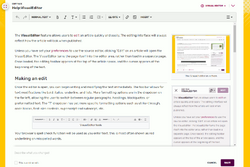
The VisualEditor
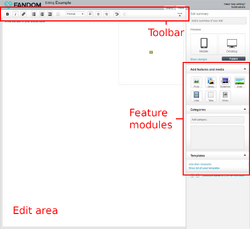
The classic editor
Editing on Fandom is as simple as clicking the 'Edit' button on a page. Doing so will take you to an edit page where you can make changes to the page and add new information and media, correct errors, or update the formatting.
Depending on whether you are logged in, you may receive a different editing experience:
- Help: VisualEditor
- Most anonymous and newer users will see the VisualEditor. It's a completely new editing experience based around showing you an accurate visual representation of your changes.
- Help: Classic editor
- Other users will see the classic editor, including the older visual editing experience and basic source wikitext editing.
Quick tips
Once you're in an editor, you can use the available tools to quickly add and remove information, change the formatting, add new images and videos, update the page's layout and much more! Once you're done making your changes, just click the 'Publish' button to update the page.
Don't be afraid if you 'break' anything. All edits to a page are stored in the page history, and if something does go wrong you can simply revert to an older version.
Choosing an editor
Logged in users can choose their default editor from a dropdown list in their user preferences (found here).
| Setting | Meaning |
|---|---|
| Fandom's new VisualEditor | Shows the new VisualEditor on all communities |
| Fandom's classic rich-text editor | Shows the classic rich-text editor where available. If not, the source editor is shown. |
| Source editor | Shows the basic source editor on all communities |

Accessing the classic editor, when the VisualEditor is default
Anonymous users will almost always see the VisualEditor by default. In a few specific cases, the VisualEditor may not be available on a particular community.
Additionally, the alternative editors can still be found under the 'Edit' button dropdown - for example, you can still access the classic editor from the dropdown even if the VisualEditor is the default.
Video tutorial: your first edit
Ready to join in and make your first contribution? This video tutorial gives some tips on how to get started.
Further help and feedback
- Browse and search other help pages at Help:Contents
- Check Fandom Community Central for sources of further help and support
- Check Contacting Fandom for how to report any errors or unclear steps in this article
