No edit summary |
No edit summary |
||
| Line 42: | Line 42: | ||
[[nl:Help:Nieuwe pagina]] |
[[nl:Help:Nieuwe pagina]] |
||
[[ru:Справка:Новая страница]] |
[[ru:Справка:Новая страница]] |
||
| − | [[Category:Admin Help Pages|N]] |
||
[[Category:Help|New page]] |
[[Category:Help|New page]] |
||
Revision as of 06:23, 5 July 2011
Starting a new article on wiki takes only a couple of clicks. There are three methods for doing this.
- Click the add page button on your wiki's homepage (shown in first picture).
- Click on any red link on your wiki (which can be created by linking to a page that does not exist).
- If you are already reading an article, click the add page button to the side of the article (shown in second picture.)
- The "Create a new article" box will open
- You can choose the article name by typing it in the box. This name will become the last part of the page's URL.
- Decide between a standard page layout or a blank page. The standard layout provides an image place holder and section headings.

Changing the standard layout
The preload contents for the "Standard layout" are stored at MediaWiki:Newpagelayout on your wiki.
Options
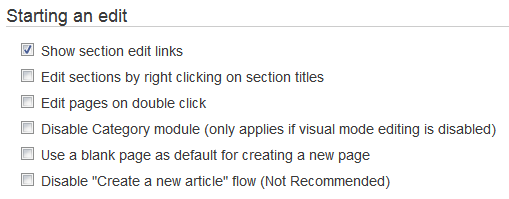
The choices in Special:Preferences
The "Editing" tab of Special:Preferences includes options for page creation:
- Use blank page as default for creating a new page - This makes the blank option on the right be the default on the popup.
- Disable Create Page pop-up - If checked, this disables the box for you.
Next Steps
- How to add images
- How to use user and talk pages
- How to format a page
More Help
- See more methods for making a new page
- Ask other users on the Wikia Forum
- Visit advanced help
