Page protection is the ability to limit who can edit a page. Administrators have the ability to both protect and unprotect pages should the need arise.
Uses
The majority of pages on a wikia should remain unprotected to encourage all users to participate.
Places where you may want to use protection may include:
- Protecting frequently vandalised pages, such as the main page on busy communities.
- Maintaining the integrity of the site's wordmark and favicon.
- Protecting community policies that have been set in stone.
- Templates containing complex code or are necessary for a particular wiki.
Temporary protection might be used for:
- Enforcing a "cool down" period to stop an edit war, upon request.
- Protecting a page or image that has been a recent target of persistent vandalism.
Protection levels
There are four protection levels admins can use when protecting a page.
- Semi-protection: protection of a page against editing by an unregistered or non-autoconfirmed user.
- Full protection: protection of a page against editing by a non-admin.
- Cascading protection: protection of a page from editing by a non-admin, as well as any other pages on the wikia linked to on the page.
- Move protection: protection of a page against moving by a non-admin.
Step by step
Protecting pages
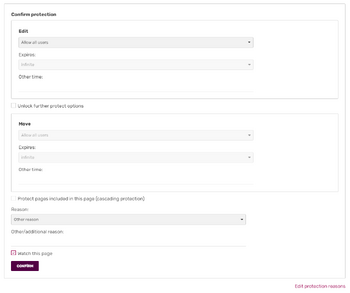
- To protect a page, photo, template, click on the arrow on the "Edit" button next to the title to produce a dropdown menu. Then click "Protect".
- On the protection page that then appears, you can set the desired protection level.
- You may want the page move protection to be set at a different level than the editing protection. By default, they match. To set a different level, select the check box in the "Move" section, then choose which protection level you would like.
- To set cascading protection, click the check box next to "Protect pages included in this page (cascading protection)"
- Select a default reason for protection in the dropdown menu, or add in your own reason in the box below.
- Click "Confirm" to save your changes.
Unprotect
- To unprotect or change the protection for a specific page, use the Edit button dropdown to visit the protection page for it.
- Remove or alter the protection options.
- Click "Confirm" to save your changes.
Cascading Protection
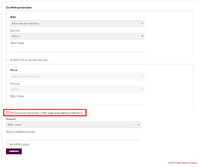
Confirming protection. You need to check the "cascading protection" box in order to activate cascading protection.
Cascading protection is a form of page protection which allows you to protect a page so that all templates and images on the page will also be protected without needing to protect them individually. When a template is vandalized, especially on a page which uses many templates, it may not be immediately obvious which page/template needs to be fixed, prolonging the amount of time that the page remains vandalized.
To use cascading protection, just click the "protect" link as usual; cascade protect is there among normal protection options. The protection level must be "sysop" in order to activate cascading protection; it will not work at the "autoconfirmed" level, which only affects new and unregistered users.
Advice
- Do not make the common mistake of protecting pages unnecessarily.
- Do not protect a page you are involved in an edit dispute over. Admin powers are not editor privileges - admins should only act as servants to the user community at large.
- Temporarily protected pages should not be left protected for very long.
- Talk pages and user talk pages should not be protected except in extreme circumstances.
- On a wiki where it is required to have an account in order to edit, be aware that semi-protected pages may not be useful. A majority of the editors on that wiki are likely to already have reached autoconfirmed status.
Next pages
- Learn about protecting an entire wikia.
- Read the administrators' how-to guide.
Further help and feedback
- Browse and search other help pages at Help:Contents
- Check Fandom Community Central for sources of further help and support
- Check Contacting Fandom for how to report any errors or unclear steps in this article
