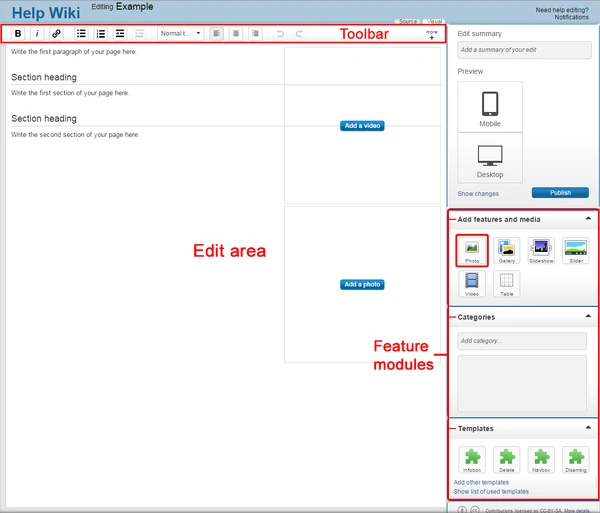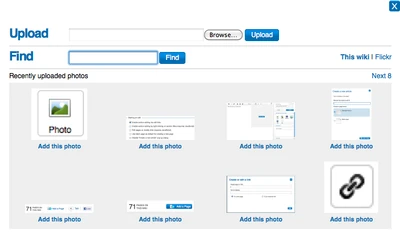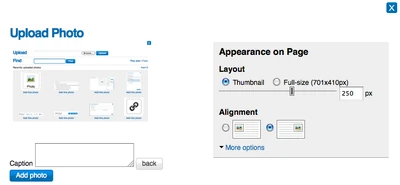(Removing old info) Tag: sourceedit |
m (Bot: Adding fi:Ohje:Kuvat) Tags: apiedit Help |
||
| Line 29: | Line 29: | ||
==Further help and feedback== |
==Further help and feedback== |
||
{{Help and feedback section}} |
{{Help and feedback section}} |
||
| + | |||
| ⚫ | |||
| ⚫ | |||
| ⚫ | |||
[[ca:Ajuda:Imatges]] |
[[ca:Ajuda:Imatges]] |
||
[[de:Hilfe:Bilder/RTE]] |
[[de:Hilfe:Bilder/RTE]] |
||
[[es:Ayuda:Imágenes]] |
[[es:Ayuda:Imágenes]] |
||
| + | [[fi:Ohje:Kuvat]] |
||
[[fr:Aide:Images]] |
[[fr:Aide:Images]] |
||
[[it:Aiuto:Immagini]] |
[[it:Aiuto:Immagini]] |
||
| Line 39: | Line 44: | ||
[[nl:Help:Afbeeldingen]] |
[[nl:Help:Afbeeldingen]] |
||
[[pl:Pomoc:Obrazy]] |
[[pl:Pomoc:Obrazy]] |
||
| ⚫ | |||
[[ru:Справка:Изображения]] |
[[ru:Справка:Изображения]] |
||
[[vi:Trợ giúp:Hình ảnh]] |
[[vi:Trợ giúp:Hình ảnh]] |
||
[[zh:Help:圖像]] |
[[zh:Help:圖像]] |
||
| ⚫ | |||
| − | |||
| ⚫ | |||
| ⚫ | |||
| ⚫ | |||
Revision as of 14:24, 25 January 2016
Template:Needs editor update Adding photos is a simple and great way to improve any article, and provide further detail and color.
Step-by-Step
- To start, you must log in to your account, and then click the Edit button on the page you would like to add a photo to.
- Once in edit mode, click on the photo upload button
 on the right rail of the editor toolbar.
on the right rail of the editor toolbar.
- A pop-up will appear, which will allow you to upload a photo from your computer. You can also search for photos already added to the wikia by others or on Flickr.com.
- Once you choose a photo to add, click upload.
- Next you will be able to adjust the size and placement of the photo. You can also provide a caption, which will display below the photo.
- If you would like to provide more details about the photo, including giving it a new name and providing license information, click on the more options link.
- After you have picked your options, click the Add photo button, and your photo will be added to the edit area.
- Photos can be modified at any time in edit mode. Simply hover over the image and choose "modify", and the same pop-up window will appear.
- Once you are done, click publish and your photo will be live on the page.
Next steps
- Learn how to format a page
- Learn how to add links
- Learn how to create a new page
- More information is on Help:Uploading files
Further help and feedback
- Browse and search other help pages at Help:Contents
- Check Fandom Community Central for sources of further help and support
- Check Contacting Fandom for how to report any errors or unclear steps in this article