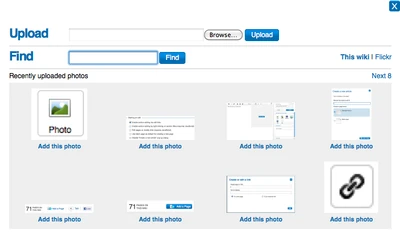This article may contain out of date images or incorrect information.
* Please help out by updating the images or improving the text on this page.
- Edit toolbar screenshot is from RTE which may soon be replaced.
Adding photos is a great way to improve any article.
Step-by-Step
- To start, click "Edit" on the article you want to add a photo to. Then click on the photo upload button on the editor toolbar. File:Image upload.png
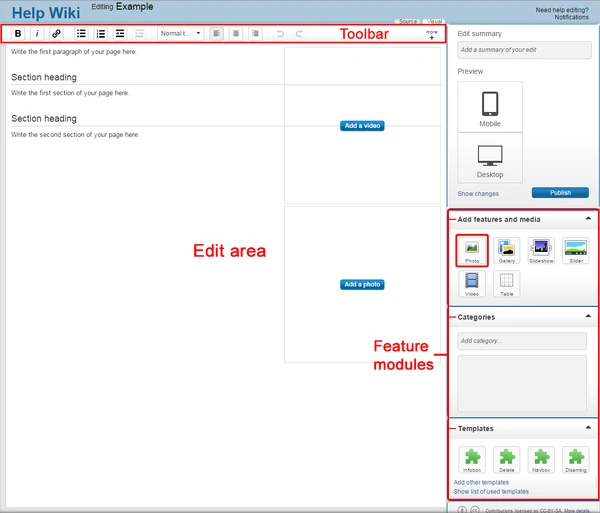
- A pop-up will appear, which will allow you to "Upload" a photo from your computer OR "Find" photos already added to the wiki by others, or on Flickr
- On the next screen you can add details about the photo, including a more easily read name and the license.
- You can then customize the size of the photo, choose a layout, and provide a caption.
- After you have picked your options, click the "Add photo" button, and your photo will show on the edit page.
- Photos can be modified at any time in edit mode. Simply hover over the image and choose "modify", and the same pop-up window will appear.
- Don't forget to save before leaving the edit screen!
Next steps
- Learn how to format a page
- Learn how to add links
- Learn how to create a new page
More help
- Ask other users on the Wikia Forum
- Visit advanced help