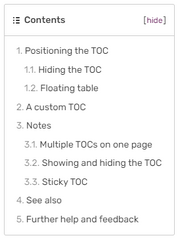
An extensive TOC from MLP Wiki
Any article with four or more headings will automatically generate a table of contents (which is henceforth abbreviated as a "TOC").
Positioning the TOC
The TOC automatically appears just before the first heading.
You can change that by typing __TOC__, a magic word, in the place on the page where you want it to appear (in source mode).
Pages with fewer than three headings
If you'd like to show the TOC for a page with fewer than three headings, simply use __FORCETOC__ to force a TOC to be shown.
Alternatively, use __TOC__ to place it in a specific place (besides forcing it to show).
Hiding the TOC
Type __NOTOC__ anywhere on the page to remove the TOC. This is often used on a wikia's main page.
Floating table
The TOC can be moved to a floating table on the right side by using the {{tocright}} template (which exists on most wikias).
A custom TOC
If you don't want the usual format of the TOC, you can disable the automatic TOC using __NOTOC__ and then add a manual TOC instead. This is often done to link to alphabetised sections. For example, if you want to link to 26 sections lettered A to Z, you can use a Compact TOC which is a special template used instead of the standard TOC.
You can copy the Compact TOC template from {{#NewWindowLink:http://community.wikia.com/index.php?title=Template:CompactTOC%7CCommunity Central}} to your wiki if you want to use this. Here's how it looks:
Contents: Top - 0–9 A B C D E F G H I J K L M N O P Q R S T U V W X Y Z
Template documentation
This template creates a compact version of the Table of Contents (TOC) in a page. Note that you need to hide the TOC by typing __NOTOC__ on source editor.
See Help:Table of contents §A custom TOC on Community Central for additional information.
Notes
Multiple TOCs on one page
If __TOC__ is used multiple times, only the first occurrence causes a TOC to appear. If you want extra ones, you will need to add them manually, using a template like {{#NewWindowLink:http://community.wikia.com/index.php?title=Template:CompactTOC%7CCompactTOC}}.
Showing and hiding the TOC
You can click the show/hide link to expand or collapse the TOC. By default, logged in users see the TOC shown by default and unregistered users see the TOC collapsed by default. When you click show or hide, the wiki will remember your preference and do the same for the next page you visit.
See also
Further help and feedback
- Browse and search other help pages at Help:Contents
- Check Fandom Community Central for sources of further help and support
- Check Contacting Fandom for how to report any errors or unclear steps in this article
