(merging with Help:Archiving talk pages) |
m (r2.7.3) (Bot: Removing fi:Ohje:Keskustelusivut) Tag: Help |
||
| (25 intermediate revisions by 20 users not shown) | |||
| Line 1: | Line 1: | ||
| ⚫ | A '''talk page''' is a discussion page that you can find attached to some articles and user pages. Talk pages are an older form of [[Help:Comments|Comments]] (for articles) and [[Help:Message Wall|Message Wall]] (for user pages), and they exist for communicating with other users and discussing how to improve a wikia. |
||
| − | {{tocright}} |
||
| ⚫ | |||
| + | ==How to leave a message== |
||
| − | ==Step-by-Step== |
||
| + | ===Article talk page=== |
||
| + | To get to an article talk page from the article, click the "Talk" icon ([[File:Talk-link.png]]) next to the "Edit" button at the top of the page. To leave an article talk page message, follow these steps: |
||
| + | *Click "Add topic" ( [[File:AddTopicButton.png]] ) to create a new discussion area. |
||
| − | * [[File:Talk-link.png|thumb]][[File:Talk_page_tab.png|thumb]]To get to a talk page from an article, just click the "discussion" or "talk page" link or button near the title of the page. To get to a talk page from a profile, just click the "Talk page" tab. |
||
| ⚫ | |||
| ⚫ | |||
| ⚫ | |||
| ⚫ | |||
| ⚫ | |||
| + | *Article talk pages are often a place to resolve disagreements about an article, so remember to be friendly and civil in all of your interactions there. |
||
| + | ===User talk page=== |
||
| ⚫ | |||
| + | [[File:Talk_page_tab.png|right]] |
||
| + | To get to a user talk page from a user profile, click the "Talk page" tab. To leave a message on the talk page, follow these steps: |
||
| ⚫ | |||
| ⚫ | |||
| + | *Enter your message in the editor window. At the end of your message, type four tildes ("<nowiki>~~~~</nowiki>"). This will generate a signature with your name when you hit Publish. |
||
| + | *Enter the title of your message in the "Subject/headline" text field near the Publish button. |
||
| + | *If needed, it can be helpful to click the Preview button to check your work. |
||
| + | *Click Publish. |
||
| + | *To respond to a talk page message, simply edit that section of the talk page, and indent your reply. You can indent by putting a colon (":") or bullet ("<nowiki>*</nowiki>") at the front of each line. Be sure to sign your response with <nowiki>~~~~</nowiki>. |
||
| + | ==Updating to Comments and Walls== |
||
| ⚫ | |||
| + | Wikia has developed features that have improved the discussion experience for articles and user profiles. For articles, we have [[Help:Comments|Comments]], allowing users and readers to instantly comment on a page and share their thoughts. For user profiles, we have [[Help:Message Wall|Message Walls]], a far more intuitive discussion experience. Walls, for example, are threaded, so they keep discussion in one place. They also notify all participants when there are updates to a specific conversation, and can allow anyone to [[Help:Following|follow]] a conversation for updates. |
||
| + | We encourage communities to use these features for easier commenting. If they are not already enabled on your wikia, you (or an administrator) can enable them in [[Help:WikiFeatures|WikiFeatures]]. |
||
| ⚫ | |||
| − | |||
| ⚫ | |||
| − | |||
| ⚫ | |||
| − | |||
| − | * Keep your comments polite and friendly. It's always best to be civil, even if things get heated. |
||
==Archiving talk pages== |
==Archiving talk pages== |
||
| − | If any talk page gets too long, you can create an archive by typing <nowiki>[[/Archive]]</nowiki> (or any other name you like to use) onto the talk page. You can click the new link (preferably in a new window), copy over the older comments, then remove them from the main talk page. |
||
| + | '''Archives''' of talk pages are made when a talk page becomes too long for either the user to easily find a past conversation or for one's web browser to render the talk page in a timely manner. An archive is simply a subpage of the user talk page where old conversations are stored (e.g. <code><nowiki>[[User talk:Foo/Archive]]</nowiki></code>). |
||
| − | ===What is an archive?=== |
||
| − | '''Archives''' of talk pages are made when a talk page becomes too long (due to [[Wikipedia:Wikipedia:Browser page size limits|browser limits]], 32kb is generally considered the maximum length). |
||
| + | To create an archive, simply cut (Ctrl + X) all the old conversations from your talk page from the beginning to the end of it. Then, create a new page in your user talk space (<code>User talk:Foo/Archive 1</code>) and paste (Ctrl + V) the old conversations there. If you already have one archive, create a second archive page (e.g. <code><nowiki>[[User talk:Foo/Archive 2]]</nowiki></code>) to avoid having the same issues that cause you to create an archive in the first place affect the archive page itself. You may also consider using the {{#NewWindowLink:http://dev.wikia.com/index.php?title=ArchiveTool|Archive Tool}} for auto-archiving the pages. |
||
| − | Utilizing the "Move this page" feature for such an operation is not at all advised. |
||
| ⚫ | |||
| − | Please note that [[Wikipedia:Wikipedia:Refactoring|refactoring a talk page]] is an alternative to archiving it. |
||
| ⚫ | It is recommended that you do not attempt to archive another user's talk page. These are not subject to the recommendations on this page, and each user may choose alternate means of archiving their own talk page, including choosing not to archive at all, but to instead remove old messages. Although, since those messages are other users' contributions, this is generally rude to do and in bad taste, with archival being more polite and considerate of what others say. |
||
| − | <div class="helpheader moderate silver_taskstar"> |
||
| − | ===What is a sequential archive?=== |
||
| − | </div> |
||
| − | Cutting and pasting the text to be archived into a new page is considered the best method for archiving a Talk page. |
||
| − | |||
| ⚫ | |||
| − | |||
| − | For example, to archive the discussion on the talk page of this article: |
||
| − | |||
| − | #Start at the Talk page. |
||
| − | #Click on "Edit this page". |
||
| − | #At the top of the edit area, type in: |
||
| − | :<nowiki>[[Project talk:How to archive a talk page/Archive 1]]</nowiki> |
||
| − | #Click on show preview. |
||
| − | #Once the preview is on your screen, highlight the desired text in the edit box. |
||
| − | #Cut the desired text from the page using CTRL-x or the cut command in the menu bar. |
||
| − | #Click on the red colored "Project talk:How to archive a talk page/Archive 1" that is in the preview text. This will open a new page with an empty edit area. |
||
| − | #Paste (using CTRL-v or the paste command in the menu bar) the desired text into the new page ("Project talk:How to archive a talk page/Archive 1") and the click on "save page". |
||
| − | #Lastly, place a link to the archive on the talk page. |
||
| − | |||
| − | In due time, you would end up with a sequence of archives files named ''Archive 1'', ''Archive 2'', ''Archive 3'' and so forth. |
||
| − | |||
| − | <div class="helpheader moderate silver_taskstar"> |
||
| − | ===How do I archive by sub-topic?=== |
||
| − | </div> |
||
| − | To complement or replace a series of sequential archives, consider organising archives by sub-topic. This is less appropriate for personal Talk pages than for Talk pages in the article or Project namespace, where it may be desirable to be able to refer to earlier discussions quickly. |
||
| − | |||
| − | An example of sequential archiving can be found at [[Wikipedia:Wikipedia talk:Naming conventions|Wikipedia talk:Naming conventions]]. |
||
| − | |||
| − | Sometimes subpages under the given Talk page are appropriate. Other times, it may be best to move comments to the Talk page of a logically related article. So, for example, a discussion of French politics at [[Talk:France]] could be moved to the talk page of the [[Politics of France]] article. |
||
| − | |||
| − | In general, if you have two or more sequential archives, organising archives by topic may be a better alternative. |
||
| − | |||
| − | <div class="helpheader moderate silver_taskstar"> |
||
| − | ===What is a monolithic discussion file?=== |
||
| − | </div> |
||
| − | For certain discussion pages, particularly those concerned with policy, which don't lend themselves to organising by topic, the following alternative archiving strategy may be preferable. |
||
| − | |||
| − | In this method, texts are simply deleted from a page and not moved to a different file. To reference an earlier discussion, you simply provide a link to an earlier version of the page. All discussions remain in one monolithic page file. One small caveat: it is not possible to link to an earlier version of a page with an internal-style link. You have to supply the full URL. |
||
| − | |||
| − | To create a link to an earlier version of a Talk page: |
||
| − | |||
| − | *Open the Page History of the page |
||
| − | *Open the relevant earlier version of the page which still contains the discussion. |
||
| − | *Copy the complete URL from the navigation bar of your browser. |
||
| − | *Paste this into the latest version of the Talk page. It will look something like this: |
||
| − | :<nowiki>http://www.wikia.org/w/wiki.phtml?title=Wikia_talk&oldid=1709131</nowiki> |
||
| − | |||
| − | You would then format this like this: |
||
| − | |||
| − | :<nowiki>Also see this [http://www.wikia.com/index.php?title=Talk:Wikia&oldid=2030 earlier discussion].</nowiki> |
||
| − | |||
| − | :''Note: because this is an URL and not a Wikilink, you use single square brackets ([ ]) rather than double ([[ ]]) and you use a space rather than a vertical bar (|) to separate the URL from the label.'' |
||
| − | |||
| − | The final result will look like this:: |
||
| − | |||
| − | :Also see this [http://www.wikia.com/index.php?title=Talk:Wikia&oldid=2030 earlier discussion]. |
||
| − | |||
| − | This archiving strategy can be particularly useful for ''summarising'' discussions; you provide a succinct overview of the various points of view and a link to the complete discussion. |
||
| − | |||
| − | <div class="helpheader basic silver_taskstar"> |
||
| − | ===What about another user's talk pages?=== |
||
| − | </div> |
||
| ⚫ | |||
When archiving your talk page by moving it, be aware that this causes the newly-created archive to be added to the watchlist of any user who was previously watching your talk page. This could be annoying for people who have no desire to watch your talk archives. |
When archiving your talk page by moving it, be aware that this causes the newly-created archive to be added to the watchlist of any user who was previously watching your talk page. This could be annoying for people who have no desire to watch your talk archives. |
||
| − | |||
| − | <div class="helpheader basic silver_taskstar"> |
||
| − | |||
| − | ===What should I use?=== |
||
| − | </div> |
||
| − | Separate archive files have the advantage that they are indexed and can be searched, whereas this is not the case with the monolithic approach. |
||
| − | This should be taken into consideration for pages where people repeatedly ask the same kinds of questions and it is useful to be able to search the archives. |
||
| − | |||
| − | In closing, there are no ''fixed rules'' about archiving discussions on Wikia. |
||
| − | |||
| − | ==What if Talk Pages are unavailable?== |
||
| − | |||
| − | '''For Articles:''' If a talk page is unavailable on an article page, you can usually find [[Help:Comments|comments]] at the bottom of the page for use instead. |
||
| − | |||
| − | '''For User Profiles:''' If a talk page is unavailable on a user profile, you can usually find a [[Help:Message Wall|Message Wall]] tab in the same location for use instead. |
||
== See also == |
== See also == |
||
| ⚫ | |||
| ⚫ | |||
| ⚫ | |||
| + | *[[Help:Profiles]] |
||
| + | *[[Help:Signature]] |
||
| + | ==Further Help & Feedback== |
||
| ⚫ | |||
| + | {{Help and feedback section}} |
||
| ⚫ | |||
| ⚫ | |||
| − | |||
[[de:Hilfe:Diskussionsseiten]] |
[[de:Hilfe:Diskussionsseiten]] |
||
| − | [[fi:Ohje:Keskustelusivut]] |
||
[[fr:Aide:Pages de discussion]] |
[[fr:Aide:Pages de discussion]] |
||
[[it:Aiuto:Pagina di discussione]] |
[[it:Aiuto:Pagina di discussione]] |
||
| + | [[ja:ヘルプ:トークページ]] |
||
| + | [[pl:Pomoc:Strony dyskusji]] |
||
[[ru:Справка:Страница обсуждения]] |
[[ru:Справка:Страница обсуждения]] |
||
| + | [[zh:Help:討論頁]] |
||
| + | |||
[[Category:Help|Talk pages]] |
[[Category:Help|Talk pages]] |
||
Revision as of 14:30, 17 October 2014
A talk page is a discussion page that you can find attached to some articles and user pages. Talk pages are an older form of Comments (for articles) and Message Wall (for user pages), and they exist for communicating with other users and discussing how to improve a wikia.
How to leave a message
Article talk page
To get to an article talk page from the article, click the "Talk" icon (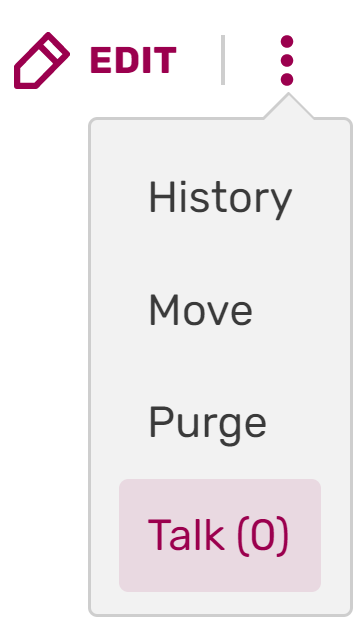 ) next to the "Edit" button at the top of the page. To leave an article talk page message, follow these steps:
) next to the "Edit" button at the top of the page. To leave an article talk page message, follow these steps:
- Click "Add topic" (
 ) to create a new discussion area.
) to create a new discussion area. - Enter your message in the editor window. At the end of your message, type four tildes ("~~~~"). This will generate a signature with your name when you hit Publish.
- Enter the title of your message in the "Subject/headline" text field near the Publish button.
- If needed, it can be helpful to click the Preview button to check your work.
- Click Publish.
- To respond to a talk page message, simply edit that section of the talk page, and indent your reply. You can indent by putting a colon (":") or bullet ("*") at the front of each line. Be sure to sign your response with ~~~~.
- Article talk pages are often a place to resolve disagreements about an article, so remember to be friendly and civil in all of your interactions there.
User talk page
To get to a user talk page from a user profile, click the "Talk page" tab. To leave a message on the talk page, follow these steps:
- Click the "Leave message" (
 ) button at the top of the talk page.
) button at the top of the talk page. - Enter your message in the editor window. At the end of your message, type four tildes ("~~~~"). This will generate a signature with your name when you hit Publish.
- Enter the title of your message in the "Subject/headline" text field near the Publish button.
- If needed, it can be helpful to click the Preview button to check your work.
- Click Publish.
- To respond to a talk page message, simply edit that section of the talk page, and indent your reply. You can indent by putting a colon (":") or bullet ("*") at the front of each line. Be sure to sign your response with ~~~~.
Updating to Comments and Walls
Wikia has developed features that have improved the discussion experience for articles and user profiles. For articles, we have Comments, allowing users and readers to instantly comment on a page and share their thoughts. For user profiles, we have Message Walls, a far more intuitive discussion experience. Walls, for example, are threaded, so they keep discussion in one place. They also notify all participants when there are updates to a specific conversation, and can allow anyone to follow a conversation for updates.
We encourage communities to use these features for easier commenting. If they are not already enabled on your wikia, you (or an administrator) can enable them in WikiFeatures.
Archiving talk pages
Archives of talk pages are made when a talk page becomes too long for either the user to easily find a past conversation or for one's web browser to render the talk page in a timely manner. An archive is simply a subpage of the user talk page where old conversations are stored (e.g. [[User talk:Foo/Archive]]).
To create an archive, simply cut (Ctrl + X) all the old conversations from your talk page from the beginning to the end of it. Then, create a new page in your user talk space (User talk:Foo/Archive 1) and paste (Ctrl + V) the old conversations there. If you already have one archive, create a second archive page (e.g. [[User talk:Foo/Archive 2]]) to avoid having the same issues that cause you to create an archive in the first place affect the archive page itself. You may also consider using the {{#NewWindowLink:http://dev.wikia.com/index.php?title=ArchiveTool%7CArchive Tool}} for auto-archiving the pages.
When archiving old discussions, it is customary to leave current, ongoing discussions on the existing Talk page. In some cases, a header text is also preserved. Also, it is good to leave a link near the top of your talk page to the archive so users can easily find previous discussions.
It is recommended that you do not attempt to archive another user's talk page. These are not subject to the recommendations on this page, and each user may choose alternate means of archiving their own talk page, including choosing not to archive at all, but to instead remove old messages. Although, since those messages are other users' contributions, this is generally rude to do and in bad taste, with archival being more polite and considerate of what others say.
When archiving your talk page by moving it, be aware that this causes the newly-created archive to be added to the watchlist of any user who was previously watching your talk page. This could be annoying for people who have no desire to watch your talk archives.
See also
Further Help & Feedback
- Browse and search other help pages at Help:Contents
- Check Fandom Community Central for sources of further help and support
- Check Contacting Fandom for how to report any errors or unclear steps in this article

