(Restoring missing text.) Tag: Help |
(removing duplicate image—both jpg and png versions were presented side-by-side (leaving png version in place)) Tags: Help rte-source |
||
| (6 intermediate revisions by 6 users not shown) | |||
| Line 5: | Line 5: | ||
To get to an article talk page from the article, click the "Talk" icon ([[File:Talk-link.png]]) next to the "Edit" button at the top of the page. To leave an article talk page message, follow these steps: |
To get to an article talk page from the article, click the "Talk" icon ([[File:Talk-link.png]]) next to the "Edit" button at the top of the page. To leave an article talk page message, follow these steps: |
||
| − | *Click "Add topic" ([[File:AddTopicButton.png]]) to create a new discussion area. |
+ | *Click "Add topic" ( [[File:AddTopicButton.png]] ) to create a new discussion area. |
*Enter your message in the editor window. At the end of your message, type four tildes ("<nowiki>~~~~</nowiki>"). This will generate a signature with your name when you hit Publish. |
*Enter your message in the editor window. At the end of your message, type four tildes ("<nowiki>~~~~</nowiki>"). This will generate a signature with your name when you hit Publish. |
||
*Enter the title of your message in the "Subject/headline" text field near the Publish button. |
*Enter the title of your message in the "Subject/headline" text field near the Publish button. |
||
| Line 17: | Line 17: | ||
To get to a user talk page from a user profile, click the "Talk page" tab. To leave a message on the talk page, follow these steps: |
To get to a user talk page from a user profile, click the "Talk page" tab. To leave a message on the talk page, follow these steps: |
||
| − | *Click the "Leave message" ([[File:Leave message.png]]) button at the top of the talk page. |
+ | *Click the "Leave message" ( [[File:Leave message.png]] ) button at the top of the talk page. |
*Enter your message in the editor window. At the end of your message, type four tildes ("<nowiki>~~~~</nowiki>"). This will generate a signature with your name when you hit Publish. |
*Enter your message in the editor window. At the end of your message, type four tildes ("<nowiki>~~~~</nowiki>"). This will generate a signature with your name when you hit Publish. |
||
*Enter the title of your message in the "Subject/headline" text field near the Publish button. |
*Enter the title of your message in the "Subject/headline" text field near the Publish button. |
||
| Line 51: | Line 51: | ||
{{Help and feedback section}} |
{{Help and feedback section}} |
||
| ⚫ | |||
| − | [[fr:Aide:Pages de discussion]] |
||
| − | [[it:Aiuto:Pagina di discussione]] |
||
| − | [[ru:Справка:Страница обсуждения]] |
||
| + | [[ca:Ajuda:Discussió]] |
||
[[de:Hilfe:Diskussionsseiten]] |
[[de:Hilfe:Diskussionsseiten]] |
||
| + | [[es:Ayuda:Discusión]] |
||
[[fr:Aide:Pages de discussion]] |
[[fr:Aide:Pages de discussion]] |
||
[[it:Aiuto:Pagina di discussione]] |
[[it:Aiuto:Pagina di discussione]] |
||
| Line 63: | Line 61: | ||
[[ru:Справка:Страница обсуждения]] |
[[ru:Справка:Страница обсуждения]] |
||
[[zh:Help:討論頁]] |
[[zh:Help:討論頁]] |
||
| + | [[ko:도움말:토론 문서]] |
||
| ⚫ | |||
[[Category:Help|Talk pages]] |
[[Category:Help|Talk pages]] |
||
Revision as of 18:32, 31 August 2015
A talk page is a discussion page that you can find attached to some articles and user pages. Talk pages are an older form of Comments (for articles) and Message Wall (for user pages), and they exist for communicating with other users and discussing how to improve a wikia.
How to leave a message
Article talk page
To get to an article talk page from the article, click the "Talk" icon (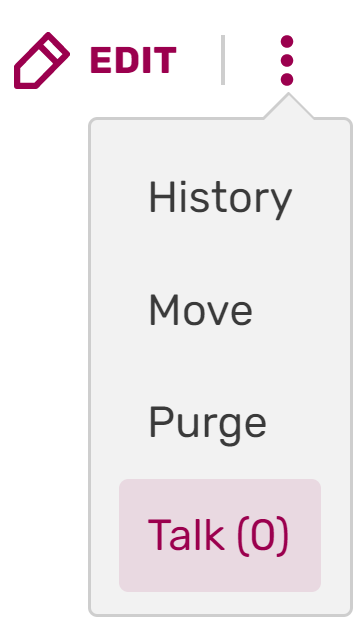 ) next to the "Edit" button at the top of the page. To leave an article talk page message, follow these steps:
) next to the "Edit" button at the top of the page. To leave an article talk page message, follow these steps:
- Click "Add topic" (
 ) to create a new discussion area.
) to create a new discussion area. - Enter your message in the editor window. At the end of your message, type four tildes ("~~~~"). This will generate a signature with your name when you hit Publish.
- Enter the title of your message in the "Subject/headline" text field near the Publish button.
- If needed, it can be helpful to click the Preview button to check your work.
- Click Publish.
- To respond to a talk page message, simply edit that section of the talk page, and indent your reply. You can indent by putting a colon (":") or bullet ("*") at the front of each line. Be sure to sign your response with ~~~~.
- Article talk pages are often a place to resolve disagreements about an article, so remember to be friendly and civil in all of your interactions there.
User talk page
To get to a user talk page from a user profile, click the "Talk page" tab. To leave a message on the talk page, follow these steps:
- Click the "Leave message" (
 ) button at the top of the talk page.
) button at the top of the talk page. - Enter your message in the editor window. At the end of your message, type four tildes ("~~~~"). This will generate a signature with your name when you hit Publish.
- Enter the title of your message in the "Subject/headline" text field near the Publish button.
- If needed, it can be helpful to click the Preview button to check your work.
- Click Publish.
- To respond to a talk page message, simply edit that section of the talk page, and indent your reply. You can indent by putting a colon (":") or bullet ("*") at the front of each line. Be sure to sign your response with ~~~~.
Updating to Comments and Walls
Wikia has developed features that have improved the discussion experience for articles and user profiles. For articles, we have Comments, allowing users and readers to instantly comment on a page and share their thoughts. For user profiles, we have Message Walls, a far more intuitive discussion experience. Walls, for example, are threaded, so they keep discussion in one place. They also notify all participants when there are updates to a specific conversation, and can allow anyone to follow a conversation for updates.
We encourage communities to use these features for easier commenting. If they are not already enabled on your wikia, you (or an administrator) can enable them in WikiFeatures.
Archiving talk pages
Archives of talk pages are made when a talk page becomes too long for either the user to easily find a past conversation or for one's web browser to render the talk page in a timely manner. An archive is simply a subpage of the user talk page where old conversations are stored (e.g. [[User talk:Foo/Archive]]).
To create an archive, simply cut (Ctrl + X) all the old conversations from your talk page from the beginning to the end of it. Then, create a new page in your user talk space (User talk:Foo/Archive 1) and paste (Ctrl + V) the old conversations there. If you already have one archive, create a second archive page (e.g. [[User talk:Foo/Archive 2]]) to avoid having the same issues that cause you to create an archive in the first place affect the archive page itself. You may also consider using the {{#NewWindowLink:http://dev.wikia.com/index.php?title=ArchiveTool%7CArchive Tool}} for auto-archiving the pages.
When archiving old discussions, it is customary to leave current, ongoing discussions on the existing Talk page. In some cases, a header text is also preserved. Also, it is good to leave a link near the top of your talk page to the archive so users can easily find previous discussions.
It is recommended that you do not attempt to archive another user's talk page. These are not subject to the recommendations on this page, and each user may choose alternate means of archiving their own talk page, including choosing not to archive at all, but to instead remove old messages. Although, since those messages are other users' contributions, this is generally rude to do and in bad taste, with archival being more polite and considerate of what others say.
When archiving your talk page by moving it, be aware that this causes the newly-created archive to be added to the watchlist of any user who was previously watching your talk page. This could be annoying for people who have no desire to watch your talk archives.
See also
Further Help & Feedback
- Browse and search other help pages at Help:Contents
- Check Fandom Community Central for sources of further help and support
- Check Contacting Fandom for how to report any errors or unclear steps in this article

