m (+fi) Tag: Help |
(iron force) Tags: Help mobileedit sourceedit |
||
| (10 intermediate revisions by 8 users not shown) | |||
| Line 1: | Line 1: | ||
| − | [[File:Location_Source.png|thumb|250px|How to access source mode in the editor]] |
+ | [[File:Location_Source.png|thumb|250px|How to access source mode in the classic editor]] |
'''Wikitext''' is the main markup language used to format content on wikias. It can be used to add photos, tables, bold styles, links, and other visual changes. |
'''Wikitext''' is the main markup language used to format content on wikias. It can be used to add photos, tables, bold styles, links, and other visual changes. |
||
| − | It's not necessary to know wikitext in order to edit at Wikia. You can use the visual mode in the [[Help: |
+ | It's not necessary to know wikitext in order to edit at Wikia. You can use the visual mode in the [[Help:Classic editor|classic editor]], or the [[Help:VisualEditor|new VisualEditor]] (where enabled), to avoid it. However, users who learn it find that they have more control over their editing experience. It can be used in 'source mode' in either editor. |
| + | To access an article's wikitext... |
||
| ⚫ | |||
| + | * [[Help:Classic editor|Classic editor]]: click the 'Source' tab at the top right of the edit area |
||
| + | * [[Help:VisualEditor|VisualEditor]]: click the menu button towards the right side of the toolbar, and choose 'Source Editor' |
||
| + | |||
| ⚫ | |||
==Wikitext cheat sheet== |
==Wikitext cheat sheet== |
||
| Line 60: | Line 64: | ||
<code><nowiki>======Level 6======</nowiki></code> |
<code><nowiki>======Level 6======</nowiki></code> |
||
| |
| |
||
| + | <div style="font-size: 1.5em; margin-top: 1em; margin-bottom: 0.25em; line-height: 1.3; border-bottom: 1px solid #AAAAAA;">Level 2</div> |
||
| − | <h2>Level 2</h2> |
||
| + | <div style="font-size: 1.17em; margin-top: 0.3em; line-height: 1.6; padding-top: 0.5em;">Level 3</div> |
||
| − | <h3>Level 3</h3> |
||
| + | <div style="font-size: 1.1em; margin-top: 0.3em; line-height: 1.6; padding-top: 0.5em;">Level 4</div> |
||
| − | <h4>Level 4</h4> |
||
| + | <div style="font-size: 1.05em; margin-top: 0.3em; line-height: 1.6; padding-top: 0.5em;">Level 5</div> |
||
| − | <h5>Level 5</h5> |
||
| + | <div style="font-size: 0.95em; margin-top: 0.3em; line-height: 1.6; padding-top: 0.5em;">Level 6</div> |
||
| − | <h6>Level 6</h6> |
||
|- |
|- |
||
|Bulleted list |
|Bulleted list |
||
| Line 109: | Line 113: | ||
|<code><nowiki>[[File:SeaOtter.png|thumb|Caption text]]</nowiki></code> |
|<code><nowiki>[[File:SeaOtter.png|thumb|Caption text]]</nowiki></code> |
||
|[[File:SeaOtter.png|thumb|Caption text]] |
|[[File:SeaOtter.png|thumb|Caption text]] |
||
| − | |- |
||
| − | |Bordered image |
||
| − | |<code><nowiki>[[File:SeaOtter.png|border|Caption text]]</nowiki></code> |
||
| − | |[[File:SeaOtter.png|border|Caption text]] |
||
|- |
|- |
||
|Aligned image |
|Aligned image |
||
| |
| |
||
| − | <code><nowiki>[[File:SeaOtter.png| |
+ | <code><nowiki>[[File:SeaOtter.png|thumb|150px|left]]</nowiki></code> |
| − | <code><nowiki>[[File:SeaOtter.png| |
+ | <code><nowiki>[[File:SeaOtter.png|thumb|150px|center]]</nowiki></code> |
| − | <code><nowiki>[[File:SeaOtter.png| |
+ | <code><nowiki>[[File:SeaOtter.png|thumb|150px|right]]</nowiki></code> |
| |
| |
||
| − | [[File:SeaOtter.png| |
+ | [[File:SeaOtter.png|thumb|150px|left]] |
| − | [[File:SeaOtter.png| |
+ | [[File:SeaOtter.png|thumb|150px|center]] |
| − | [[File:SeaOtter.png| |
+ | [[File:SeaOtter.png|thumb|150px|right]] |
|- |
|- |
||
|Linked image |
|Linked image |
||
| Line 133: | Line 133: | ||
* [[Help:Wikitext/more examples]] |
* [[Help:Wikitext/more examples]] |
||
| + | * [[Help:Wikitext/link examples]] |
||
* [[Help:Wikitext/table examples]] |
* [[Help:Wikitext/table examples]] |
||
* [[Help:Galleries, Slideshows, and Sliders/wikitext]] |
* [[Help:Galleries, Slideshows, and Sliders/wikitext]] |
||
| Line 143: | Line 144: | ||
==See also== |
==See also== |
||
* [[Help:Editing|Editing]] |
* [[Help:Editing|Editing]] |
||
| − | * {{#NewWindowLink:http://community.wikia.com/index.php?title=Admin Central:Guide:Wikitext|Wikitext Guide}} at ''Admin Central'' |
||
* MediaWiki's thorough reference on {{#NewWindowLink:http://www.mediawiki.org/wiki/Help:Images|image formatting}} |
* MediaWiki's thorough reference on {{#NewWindowLink:http://www.mediawiki.org/wiki/Help:Images|image formatting}} |
||
* For print cheatsheets, see the {{#NewWindowLink:m:Help:Reference card|MediaWiki reference card}} or the {{#NewWindowLink:m:Cheatsheet|poster-size cheatsheet}} (available in many languages). |
* For print cheatsheets, see the {{#NewWindowLink:m:Help:Reference card|MediaWiki reference card}} or the {{#NewWindowLink:m:Cheatsheet|poster-size cheatsheet}} (available in many languages). |
||
| Line 151: | Line 151: | ||
[[de:Hilfe:Wikitext]] |
[[de:Hilfe:Wikitext]] |
||
| − | [[ |
+ | [[es:Ayuda:Wikitexto]] |
[[fi:Ohje:Wikiteksti]] |
[[fi:Ohje:Wikiteksti]] |
||
[[fr:Aide:Wikitexte]] |
[[fr:Aide:Wikitexte]] |
||
| − | [[ |
+ | [[it:Aiuto:Wikitext]] |
| ⚫ | |||
| ⚫ | |||
[[ja:Help:ウィキテキスト]] |
[[ja:Help:ウィキテキスト]] |
||
| + | [[ko:도움말:위키 문법]] |
||
| ⚫ | |||
| ⚫ | |||
| + | [[zh:help:wiki文本]] |
||
[[Category:Editing]] |
[[Category:Editing]] |
||
Revision as of 18:55, 10 March 2015
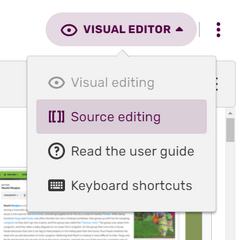
How to access source mode in the classic editor
Wikitext is the main markup language used to format content on wikias. It can be used to add photos, tables, bold styles, links, and other visual changes.
It's not necessary to know wikitext in order to edit at Wikia. You can use the visual mode in the classic editor, or the new VisualEditor (where enabled), to avoid it. However, users who learn it find that they have more control over their editing experience. It can be used in 'source mode' in either editor.
To access an article's wikitext...
- Classic editor: click the 'Source' tab at the top right of the edit area
- VisualEditor: click the menu button towards the right side of the toolbar, and choose 'Source Editor'
Below is a cheat sheet for basic wikitext that you can use while editing. Many of the options listed below have shortcut buttons in the visual editors' toolbars.
Wikitext cheat sheet
Text
| Description | You type | You get |
|---|---|---|
| Italicise text | ''italic''
|
italic |
| Bold text | '''bold'''
|
bold |
| Bold and italic | '''''bold & italic'''''
|
bold & italic |
| Internal link (within a local wiki) |
[[Help:Contents]]
|
Help:Contents Displayed text |
| Redirect to another page | #REDIRECT [[Help:Contents]]
|
 Help:Contents Help:Contents
|
| External link (to other websites) |
[http://www.example.org]
|
[1] |
| Sign your posts on talk pages |
~~~~
|
Your username 13:07, 19 April 2024 (UTC) |
| The following work only when used at the start of a line of code | ||
| Headings A Table of Contents will automatically be generated when four headings are added to an article. |
|
Level 2
Level 3
Level 4
Level 5
Level 6
|
| Bulleted list |
|
|
| Numbered list |
|
|
Images
Further examples
For more complex content that is sometimes more easily managed with wikitext editing, see:
- Help:Wikitext/more examples
- Help:Wikitext/link examples
- Help:Wikitext/table examples
- Help:Galleries, Slideshows, and Sliders/wikitext
- Help:Main page column tags
- Help:Templates
- Help:Infobox
- Help:Tables
- Help:Magic words
See also
- Editing
- MediaWiki's thorough reference on {{#NewWindowLink:http://www.mediawiki.org/wiki/Help:Images%7Cimage formatting}}
- For print cheatsheets, see the {{#NewWindowLink:m:Help:Reference card|MediaWiki reference card}} or the {{#NewWindowLink:m:Cheatsheet|poster-size cheatsheet}} (available in many languages).
Further help & feedback
- Browse and search other help pages at Help:Contents
- Check Fandom Community Central for sources of further help and support
- Check Contacting Fandom for how to report any errors or unclear steps in this article


